How to Use Map Editor
1. Choose a cell on the map that you are going to edit and click on it using mouse.
In the example that follows, the selected cell is highlighted using blue ellipse
for clarity.
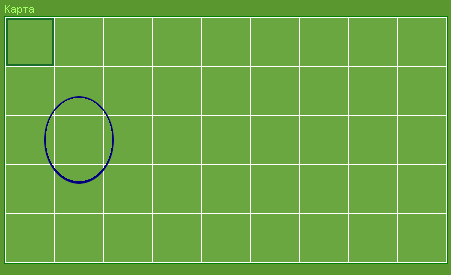
Wait until page in your browser is reloaded.
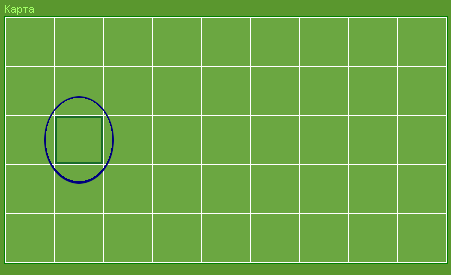
The newly selected cell is highlighted with green rectangular frame.
Now you can edit the cell using icons in the following bars:
"Типы объектов" ("Object types"), "Вариации объекта" ("Object variants")
and "Подводка дорог" ("Road layout").
2. Click on the icon of a house in the bar "Типы объектов".
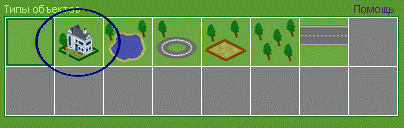
and wait until the page is reloaded in the browser.
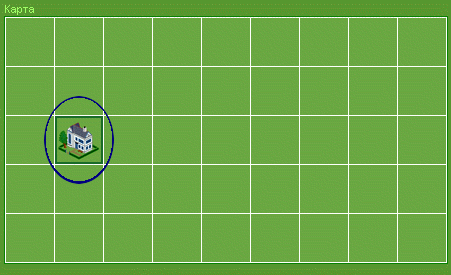
You will see that a house has appeared in place of a previously empty cell
highlighted with green rectangular frame.
3. Click on the leftmost icon in the bottom row of the "Подводка дорог" bar.
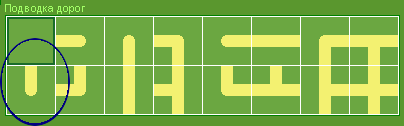
After the page is reloaded, you will see that a road fragment leading northwards
is now attached to the house.

4. Click on a pink house in the "Вариации объекта" bar using mouse.
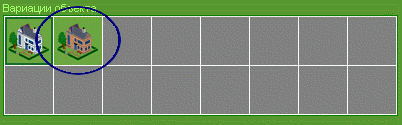
You will see that the house on the map has changed its colour.
5. Now click on the neighbouring cell on the map, the one above the house.
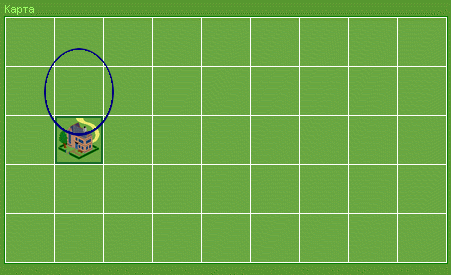
After the page is reloaded, the cell on the map that we have just clicked on is hightlighted
with a green frame. This means that we are now editing this newly selected cell.
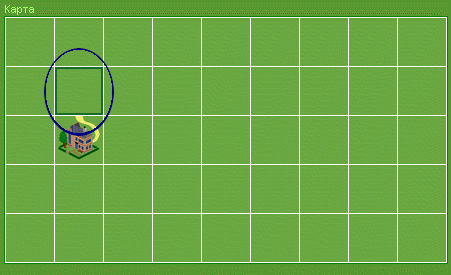
6. Click on the rightmost icon in the bottom row of the "Подводка дорог" bar.
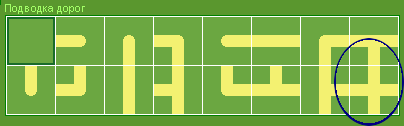
You will see that road segments of the two neighbouring cells on the map are now
connected to each other.
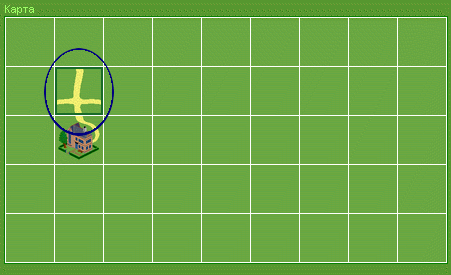
7. Click on the "Деревья" ("Trees") icon in the "Типы объектов" bar.
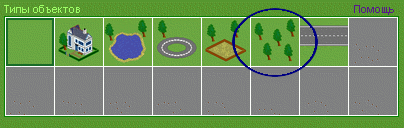
You will see that the road connectivity layout remains the same, however object placed
on the currently edited cell has changed and the cell contains trees now.
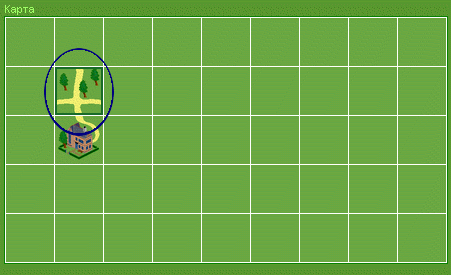
8. When you are done with editing the map, click on the "Выйти из редактора"
("Exit editor") command from the "Панель инструментов" ("Tools") bar.

You don't have to do anything special to save the result of your edit.
Every change that you make to the map is saved on our server immediately.
9. Our web-server may experience overloads, hence pages may not always get reloaded
fast enough. We hope for your understanding. It is not our intent to put your
patience under test, it is just so that our project resources are limited.